Google Analytics Part #2 – The Customization Tab
By The BWC Team
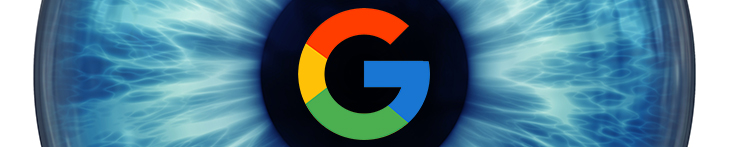
Welcome to part two of our Google Analytics tutorial. On the left end side column you will notice the second menu titled “Customization”. This is the section we will be focusing on today. It is split into 4 sections: Dashboard, Custom Reports, Saved Reports, and Custom Alerts.
Dashboard
Google Analytics comes with a default dashboard which is well done but may not show the data that is most important to you. For instance, you may not care about visitors from outside the country if you are dentist, but you may want to see the demography of your site’s visitors. If this is your situation, you can customize the way your dashboard looks and the data it displays. This speeds up your review each time you log in since all of the information you want will appear first.
Custom Reports
The same is true for custom reports. You can click on “Create” and establish a report that shows the exact information you wish to track down. Again, this simplifies the process each time you go to your Google Analytics account.
Saved Reports
Indeed the saved reports remember your unique settings so you do not have to reconfigure a report each time. Anytime you add a new element to your report, it will remember it again saving you time.
Custom Alerts
When you add a custom alert, it is visible only to you in your current reporting view and in any other views to which you apply the alert.
As you can see, Google has made it easier to customize their platform to your specific reporting needs. It may take time to set the dashboard, reports, and alerts at first, but it is guaranteed to save you lots of time in the future.

Questions about this subject?
Never hesitate to contact our friendly team by phone at (707) 794-9999 (Pacific Standard Time) or by email here. Have a successful day!